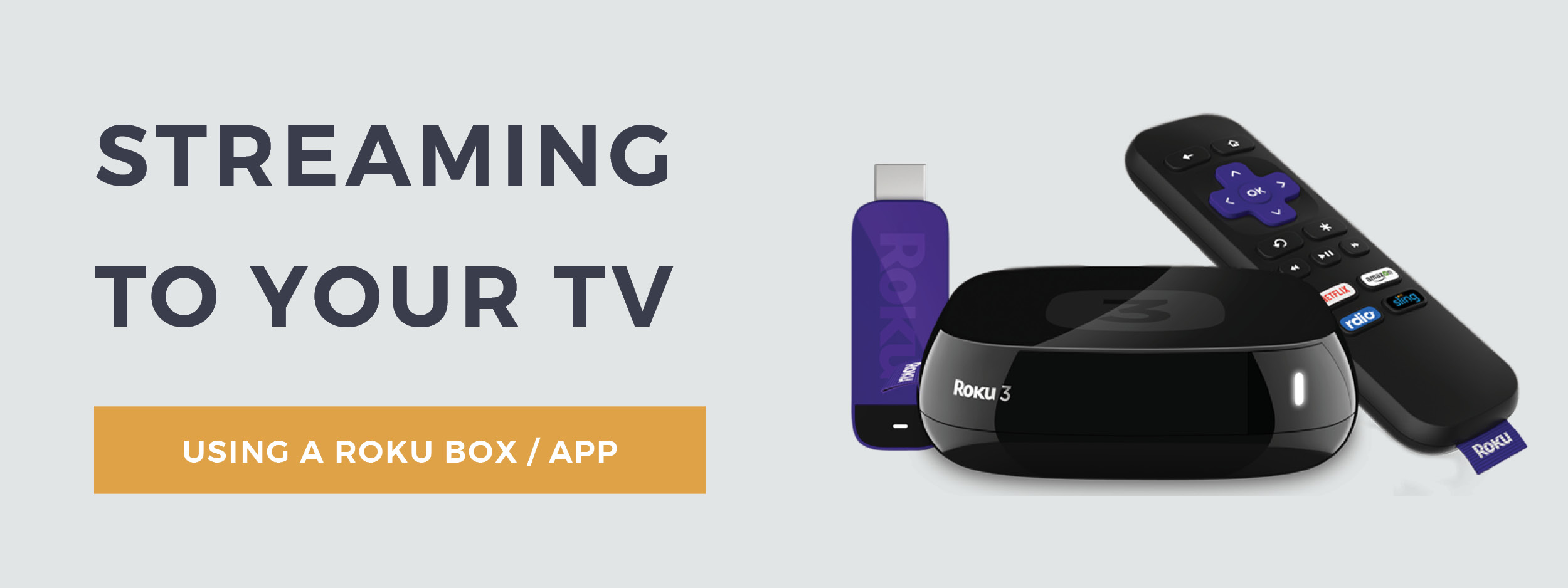
STEP 1 From the Home screen on your Roku device, select “Streaming Channels” to open the Channel Store.
STEP 2 Select “Search Channels” and enter “Outdoor Photography Guide.”
STEP 3 Select the “Outdoor Photography Guide” channel and then click “Add Channel.”
The Outdoor Photography Guide channel should now appear in the list of channels on the Home screen.
To access video content within the channel, select the channel from the Home screen, and then follow these instructions based on whether you are a member or visitor:
MEMBERS: Select “Sign In,” enter your email/username and password, and click Submit. You can now view all videos provided with your membership.
VISITORS: Select “Explore.” You can now view free videos and member-only video previews.
NOTE: You will not be able to watch live streaming events while they are live. Live events will be available on Roku after the event has ended.
